Students' Frequently Asked Questions
2. Submitting a file assignment on Moodle
These are the steps you need to complete to submit a file assignment on Moodle:
- Click the Add submission button to bring up the file upload page
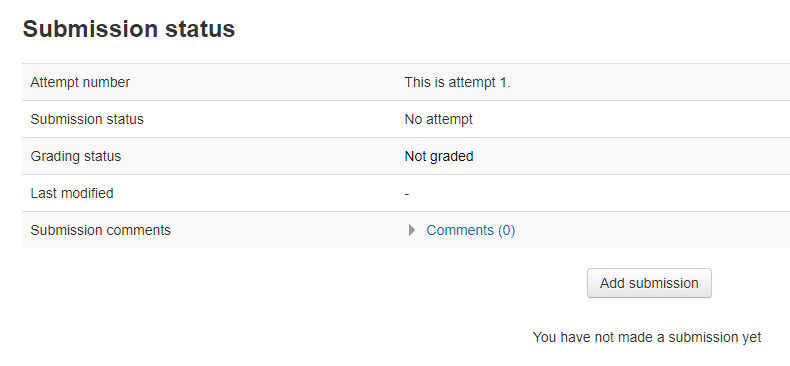
- Upload the relevant file into the File submissions area. You will be able to ‘drag and drop’ the file into the File submissions area. [Alternatively, you can click on the File upload icon and then navigate to the location of the relevant file in your local drive of your computer.]
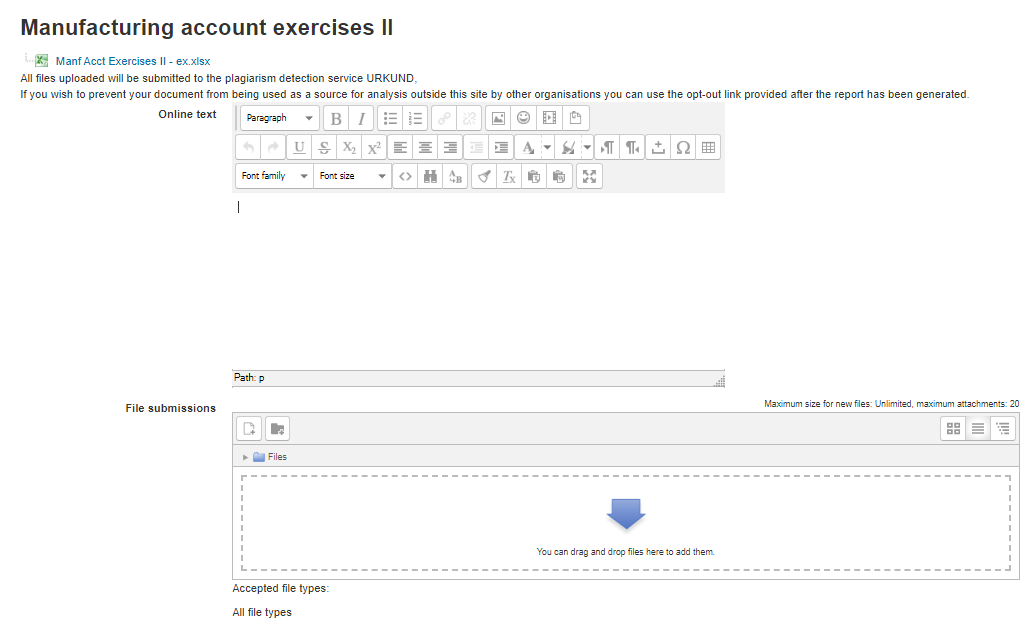
- Click Save Changes. Once the file submission has been completed the Submission Status dialogue box is displayed
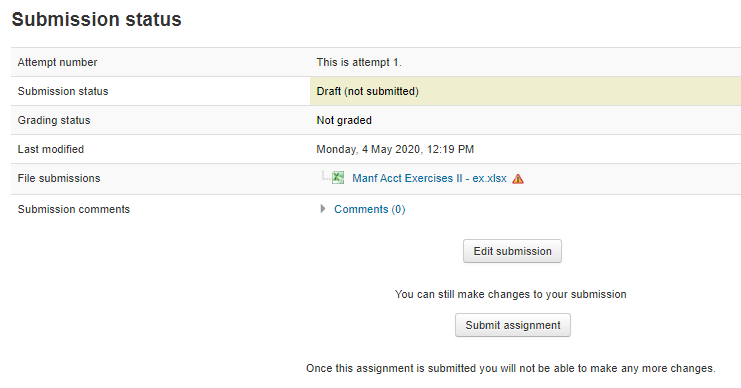
There should now be a Last modified date and the file(s) uploaded will also be displayed. Depending on how the assignment is setup, the status will either read Submitted for grading - in which case no further action is need, or Draft (not submitted).
- If changes are required, click on Edit my submission.
- Once ready to submit, click Submit assignment.
Please note: Once the assignment has been submitted no further changes are allowed.
