How to reset a course
| Site: | Colchester Institute Moodle |
| Course: | Colchester Institute Moodle |
| Book: | How to reset a course |
| Printed by: | |
| Date: | Sunday, 7 December 2025, 9:40 AM |
1. Click on 'Reset'
A course reset cleans out your course in readiness for a new academic year. It wipes all student data from last year and un-enrols the students. Only the data is deleted not the course materials (it does not delete your resources, assignments, etc.).
Go to the course administration block, or click on the course gear wheel at the top-right of the course, and select 'Reset'
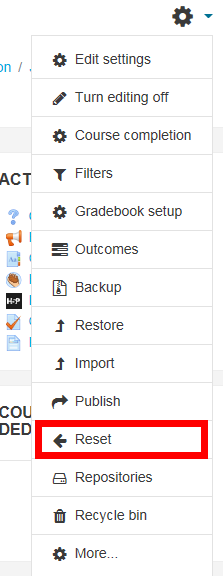
2. Select the defaults
Scroll down to the bottom of the page and click 'Select default'.

It is seldom necessary to do any more than this as Moodle defaults cover most cases. For example, if you scan the selections, you will see that only the students are selected to be unenrolled, not teachers, as normally all or most of the teachers from last year will require access the following. Another example is groups. They are not touched because they are usually useful to keep. However, you can now tick additional options if you wish.
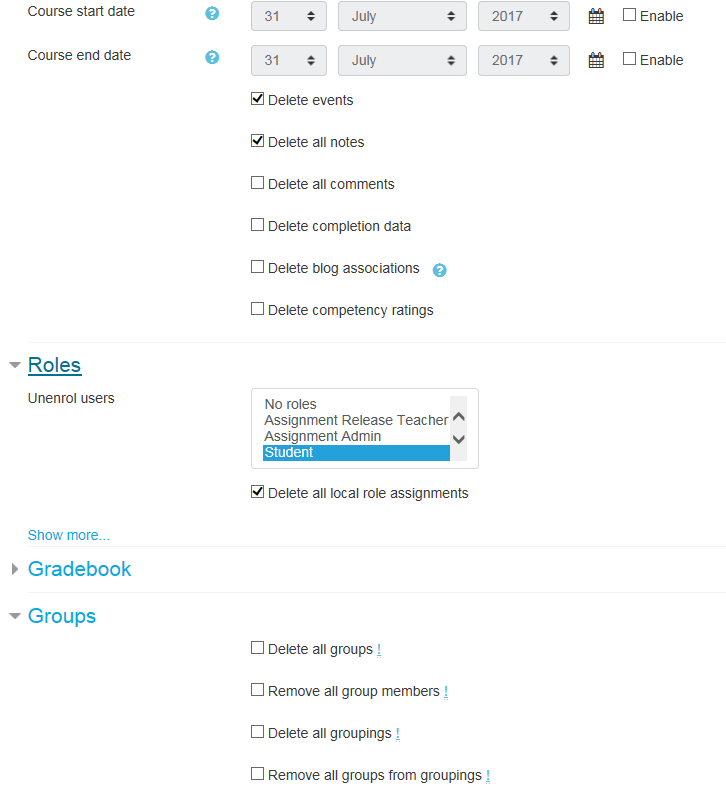
3. Click on 'Reset Course'
Once you have satisfied yourself as to the options selected, you can now click on 'Reset course'

4. Check the Preview
Moodle will show you a preview of what it is about to do. If you are happy to proceed, click on 'Continue'.
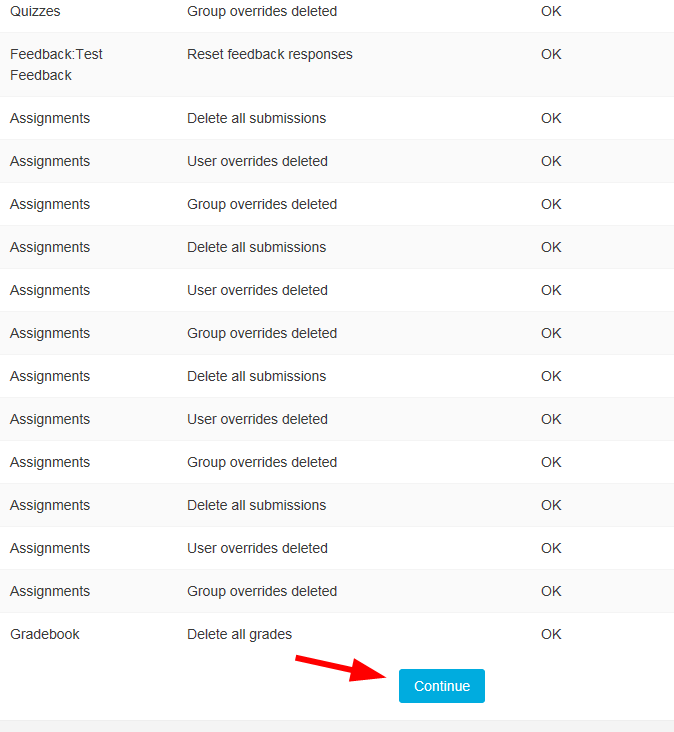
5. Course Reset Complete
You will be taken back to your course front page, and all last year's data will have been removed.